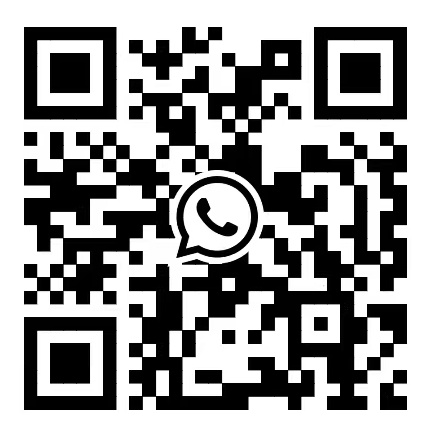What Are You Looking For?
Popular Searches :
Thermal Label Packaging Labels packaging labels sticker Sticker custom Stickers Custom Stickers LabelWhat Are You Looking For?
Popular Searches :
Thermal Label Packaging Labels packaging labels sticker Sticker custom Stickers Custom Stickers Label








 Tel:
Tel:  Email:
Email: